tS for Android™: Starting a New Translation Project¶
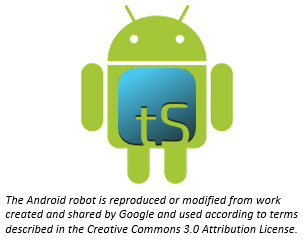
How do I select what to work on?¶
We recommend that you begin by translating Open Bible Stories. You can work your way through the Stories however you want, but we have found that Story #31 (see https://door43.org/en/obs/31) is a good first story to translate since it is short and easy to understand. For more information read Choosing What to Translate.
How do I start a translation project?¶
The definition of a translation project consists of:
- Specifying the target language - the language into which you will be translating
- Selecting a project category - what you will be translating, such as Open Bible Stories or a book of the Bible
- Choosing a source text - the language and text from which you will be translating, such as the English ULB (Unlocked Literal Bible)
To start a translation project, you must specify each of these elements.
Begin by clicking the blue plus sign on the home screen to start defining a new project. When you first start using translationStudio, there is also a green Start a New Translation button on the home screen that you can use to start a new project.
How do I select the target language?¶
When you start a new project, you need to choose the target language (the mother tongue language into which you will be translating).
- Find your target language (the one you will be translating to):
- Swipe up (place a finger on the white area and slide up) to find the target language
OR
- Tap the magnifying glass icon located at the top right of the screen.
- The search field opens and the keyboard appears. Type the first few letters of your language to narrow the language list.
- Tap your language to select it.
Can I change the target language of an existing project?¶
If you make a mistake and designate the wrong target language, after you have finished defining the project you can change the target language. On the Home page, tap the “i” icon next to the project whose target language you wish to change. On the information window, tap Change next to the target language.
The Choose target language window appears, enabling you to select a different target language. As soon as you select a language, a message displays to tell you the change is complete.
What if I cannot find the desired target language?¶
If you do not see your language in the list of target languages, first try alternate spellings, dialect names, and any variant names for your language. If you still can’t find it, you can request that your language be added.
The best way to submit a request is to send an email to help@door43.org. Another method is to use the Feedback option from the options menu to submit a Bug Report. In either case, please provide as much information as you can about the language, such as the local name of the language, any other names it is known by, approximate number of speakers, where it is spoken, any similar languages, any published works in that language, etc.
To use Feedback in the 3-dot options menu to request a new language:
- From any screen in translationStudio, tap the 3-dot icon on the left or bottom.
- In the list of options, tap Feedback.
- The Feedback screen opens. Type the name of the language you would like added to translationStudio. Provide the location pf the speakers and other names the language is known by. If you used a language that is already in the APP, tell which language you used.
- Tap Confirm to send your request.
Note
Even after requesting a new language, certain approvals are required before it will be added to translationStudio. Until your language is added to the app, use English Demo1 or English Demo2. You will need to use the Feedback option from the options menu to send a comment stating that you used another language in place of your own. Once your translation has been received, the tS workers will put it in the correct language. Your translation will then show in your language.
How do I select the project category?¶
After you have selected your target language, the next screen(s) enable you to specify the project category – what you will be translating. To designate what to work on for this project, complete the following steps:
- Choose a project from the Bible: OT, Bible: NT, or Open Bible Stories to start translating.
- If you choose either the Old or New Testament, you next choose a book for the project.
- The new translation project opens showing the Chapter or Story view. If you choose an Open Bible Stories project, it opens to the first paragraph of The Creation.
How do I select or change the source text?¶
You can select and/or change your source text whenever you use translationStudio. When first creating a new project, you must select a source text language. This is the text you will be translating from.
In the translation project complete the following steps to select or change the source text:
- Tap the rectangular icon with the + and - sign found at the top right of the project window or at the top right of a previously-chosen source text.
- Tap the empty square box next to the desired source text and language. You can scroll down to see additional texts, or search by using the magnifying glass icon at the upper right of the Choose source translations box.
- To save the selection(s), tap Confirm at the bottom right of the Choose source translations box, OR tap Cancel to close without saving the selected language.
You can choose multiple source texts; those selected are moved to the top portion of the Choose source translations box under the Selected heading. Choosing multiple source texts enables you to compare them as you are performing the translation work. For example, when translating the Bible you should always choose the Unlocked Literal Bible (ULB) in the source language, but you may want to also choose the Unlocked Dynamic Bible (UDB) if it is available in your language because it may be easier to understand. Looking at the UDB may help you to translate or check a passage.
Warning
You are not able to work in a project until you choose a source text.